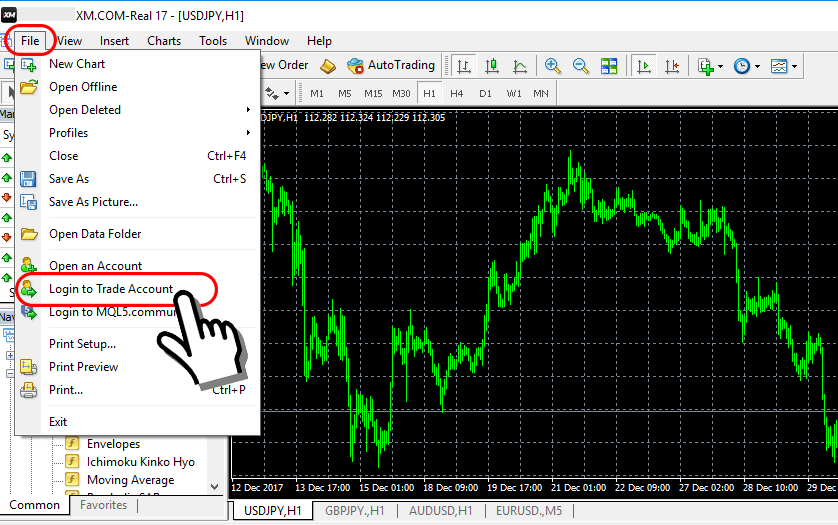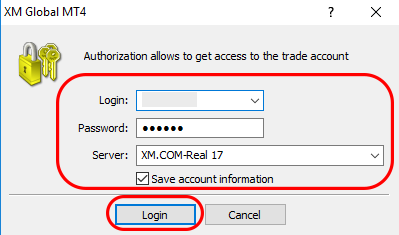How to log into XM MT4
Start MT4 by clicking on the XM MT4 icon on the desktop.
If there is no desktop shortcut icon, you can start MT4 from “Start menu" → “All program" → “XM MT4 (Menu)" → “XM MT4". (For Windows)

After starting MT4, click in the order of “File"on the upper left corner of the screen → then “Login to trade account".

Please fill in information in the login screen “Login" and “Password" received when opening the account.
Where can I confirm my login details?
Server and account ID has been recorded together with login details received in email when you registered your account.
In the password box, enter the password that you have set.
So, the MT4 startup process has been successfully completed.
For basic usage of MT4, refer to basic usage of MT4 on this website.
Reference article: Where there is no server list in MT4The next step after login MT4?
If you can do this step, the rest is just a transaction.
After selecting the “preferred currency pair", enter “lot number". You can simply trade by selecting “sell" or “buy".
- Upload account holder’s identification documents(Completed)
- Deposit funds in to a real account (completed)
- Download MT4 for free (Completed)
- Log into MT4 (Completed)
- Start trading on MT4(← next step)
You can refer to the article below if you don’t know the trading time
Reference article: When to buy and sell in forex trading