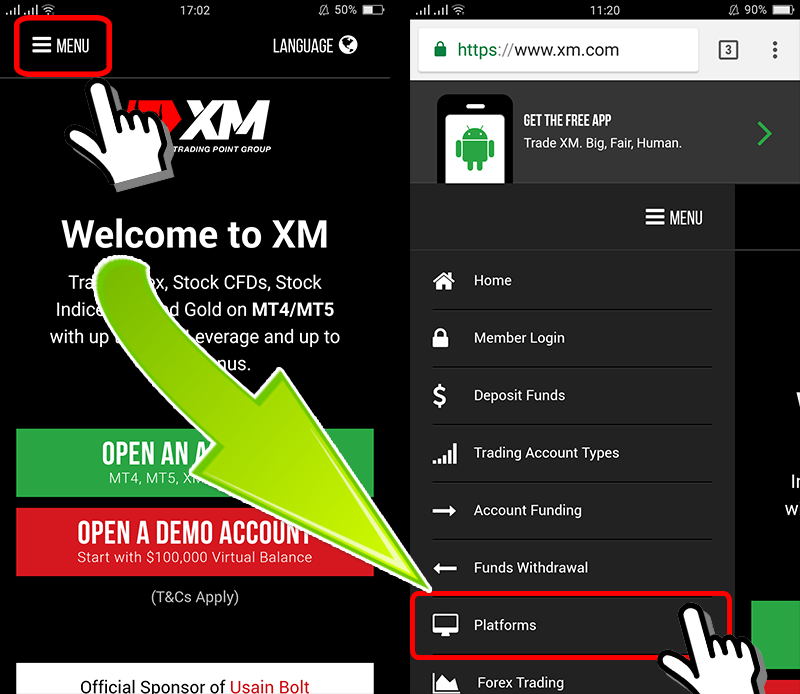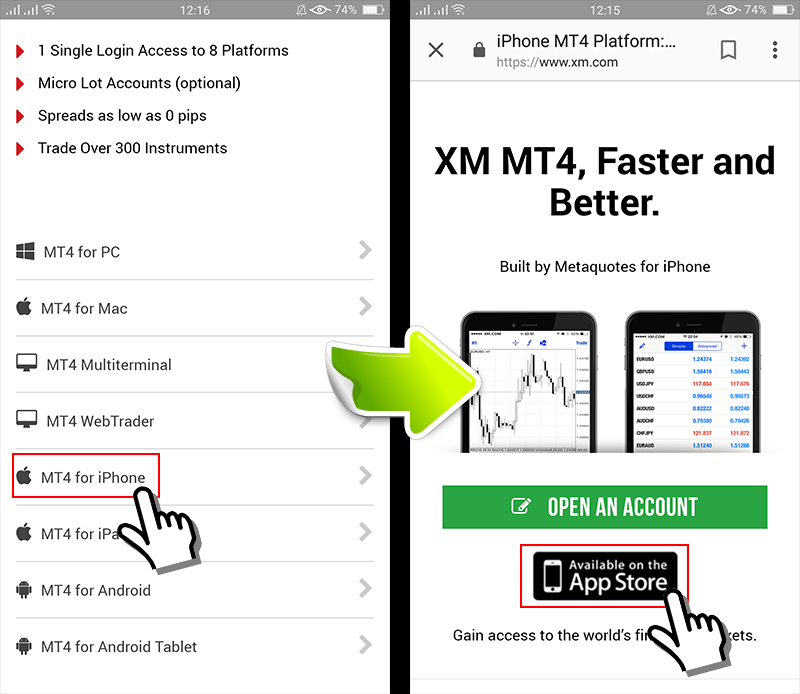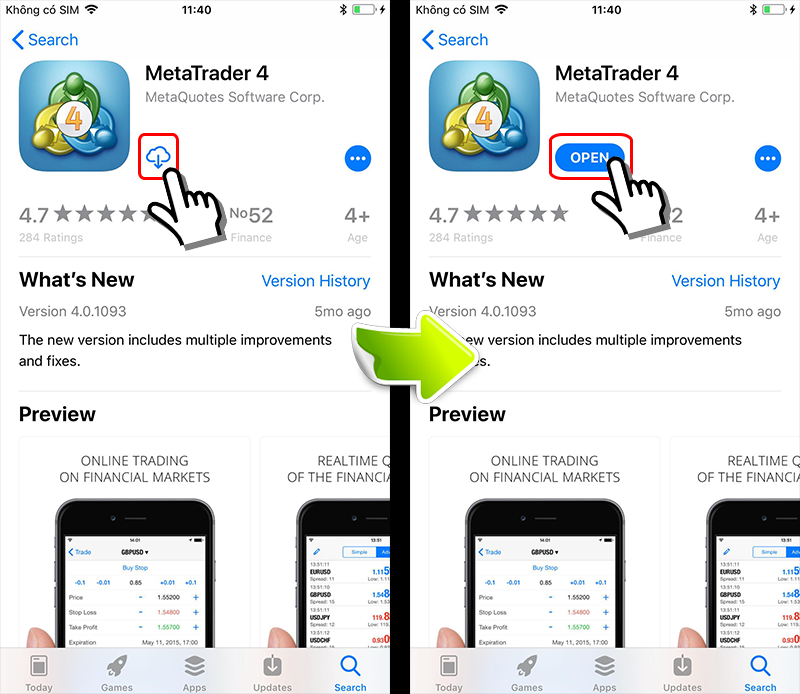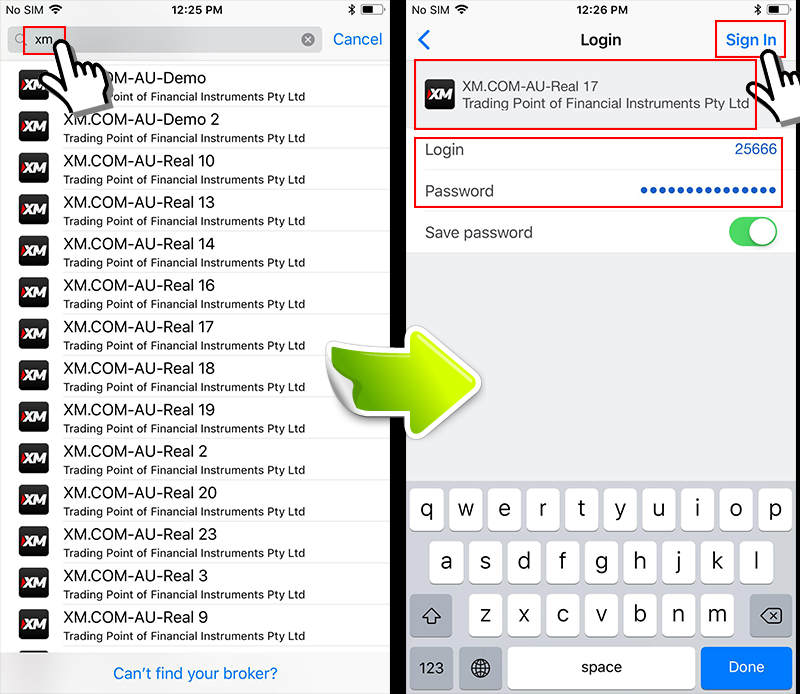How to download and log into MT4 application for Smartphones (Iphone)
Simple usage of MT4 Application for Smartphones
3 ways to download and log in to the MT4 smartphone.
Step 1 Click on the MT4 link from the official XM Group website
Touch the “Trading Software" from the upper left menu above the XM Group official site, then open the screen for downloading MT4 for Smartphone.
Please note that the download link shown in the top corner of the screen will be different from the MT4 download link.

Step 2 Download MT4 Application
You can choose preferred app such as MT4 for iPhone, Android, iPad, ..
Here is an explanation of the MT4 version for iPhone.
Open the MT4 app for iPhone from the “Details" button, then Touch the “App Store" button below the “open an account” button.

Open App Store and download MT4.
Once the download is complete, the “Open" button will be displayed. touch the “Open" button.
It’s also OK if you touch the MT4 icon from the iPhone’s home screen.

Step 3 Start MT4 app
Start the app by touching the iPhone’s MT4 icon or tapping the “Open" button on the MT4 screen in the Appstore.
For customers who already have an account, just touch “Log in to an existing account."
※If you do not do anything within 10 seconds, the demo account will be opened automatically.

When entering XM Group into the search form, the XM Group server listing will be displayed.
Choose the server ID you have received from XM Group by E-Mail when opening your account, then enter your account and password.
Disclaimers
When you do not select the correct server ID, even though you can log in, you will not be able to trade.
For example, it should be noted that if the server ID is “XM.COM-DEMO2", and you select the same hostname as “XM.COM – AU -DEMO2 “you can still log in, but it will be disabled and can not be traded.
Thus, the download and log-in process to XM Group MT4 has been complete.
You can refer to the link below on how to use the MT4 application after login.
- How to display currency pair on MT4 Smartphones application
- How to delete and arrange currency pairs on the MT4 Smartphones app
- How to change the chart time frame on the MT4 smartphone application
- How to place orders on MT4 Smartphones applications
- How to close orders on the MT4 Smartphones applications
What would you do if the demo account was opened automatically?
The MT4 application has a such mechanism that the demo account of MetaQuotes will open automatically for 10 seconds after MT4 is installed and started the first time.
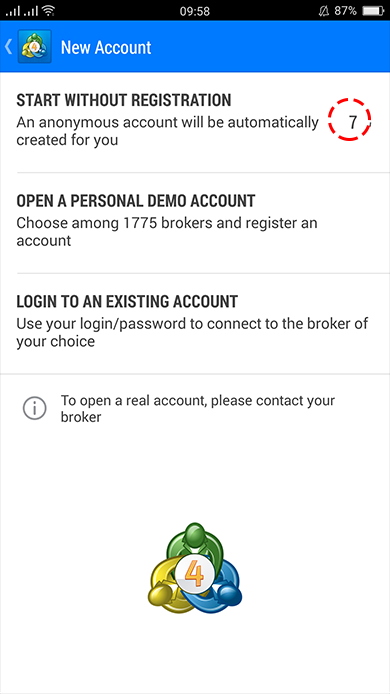
How to sign in again with your XM Group account
Once the MetaQuotes demo account is open automatically, you can touch “black mark”in the upper left corner of the screen.
Next, Touch “Trading Account" from the Setting button at the bottom right of the screen.
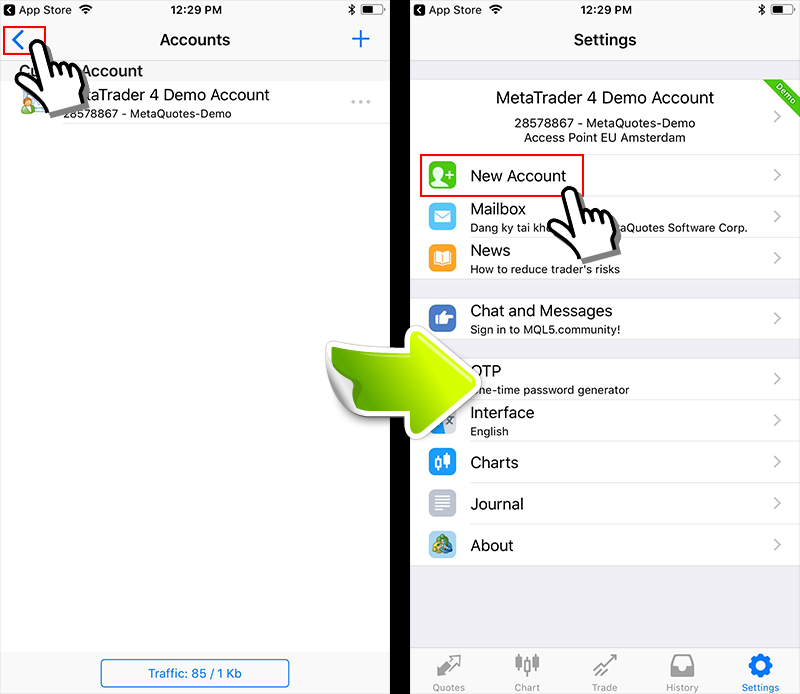

Then, touch “+" in the bottom right corner of the account page.
It will return to your home page, so you can log in to your XM Group account by touching “Log in an existing account".
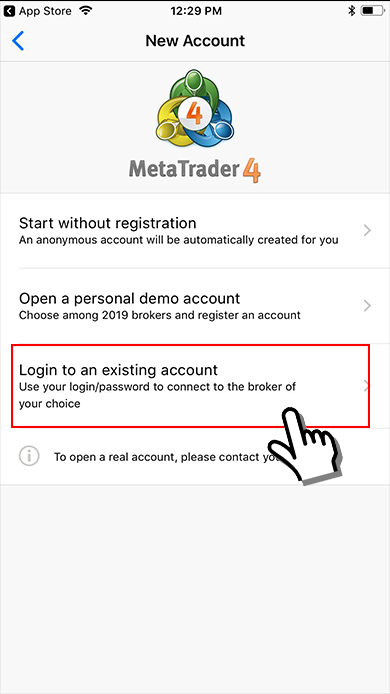
Next step