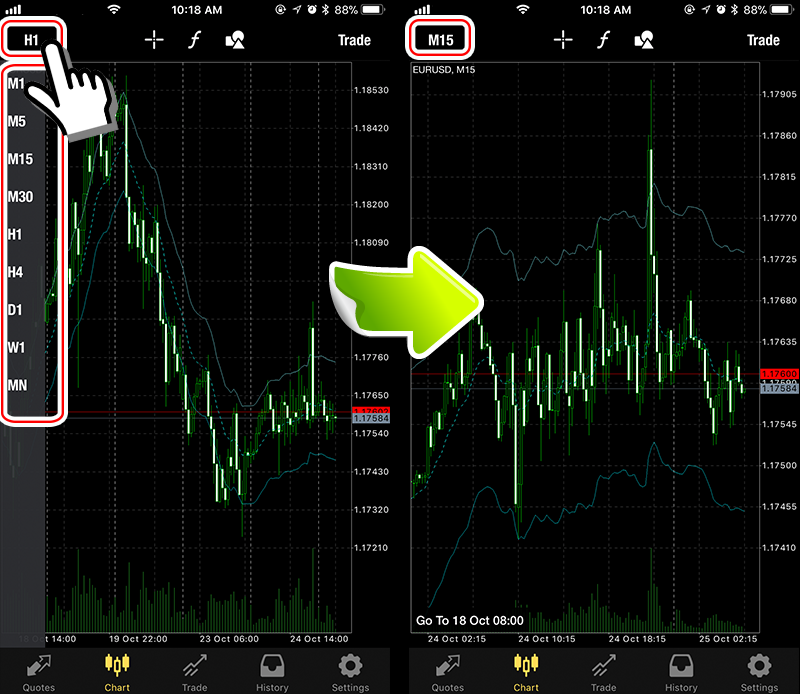How to display the chart and change the time frame on the MT4 smartphone application (iPhone version)
Displaying charts on the MT4 smartphone application (iPhone version) is simple with 2 touches.
You can easily make more money by displaying the desired chart, comprehending the historical exchange rate fluctuations, and accurately analyzing chart.
How to display the chart
Touch the desired currency pair from the “Price" tab under the screen → touch “Chart" , the chart will be displayed.
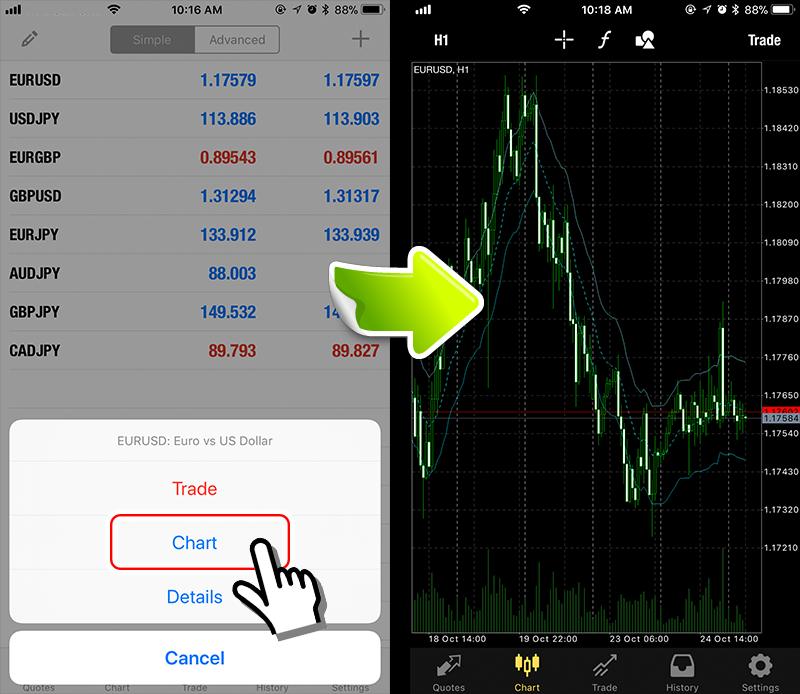
In the chart above, the “Envelope" technical analysis is displayed.
In addition, in case you want to display charts of other currency pairs, you can also display by going back to the “Price" tab and then touch “Chart" from currency pair you want to select.
How to change the time frame of the chart
Chart timeframe can be displayed in 1 minute ~ 1 month. If you want to trade multiple times in one day, it is usually best to analyze the chart by 1 minute ~ 15 minutes.
You can change the visibility by touching the time currently displayed in the upper left corner of the screen of the “Chart" tab → touch the timeframe of your choice.
MT4 timeframe terms
- M1…1 minute
- M5…5 minutes
- M15…15 minutes
- M30…30 minutes
- H1…1 hour
- H4…4 hours
- D1…1 day
- W1…1 week
- MN…1 month
Moreover, you can also use a technical analysis indicator matching with the chart timeframe.