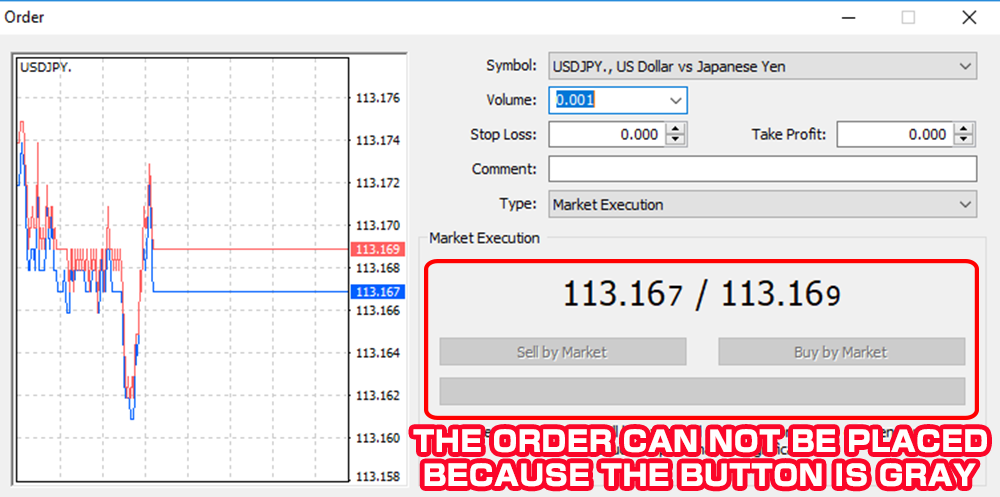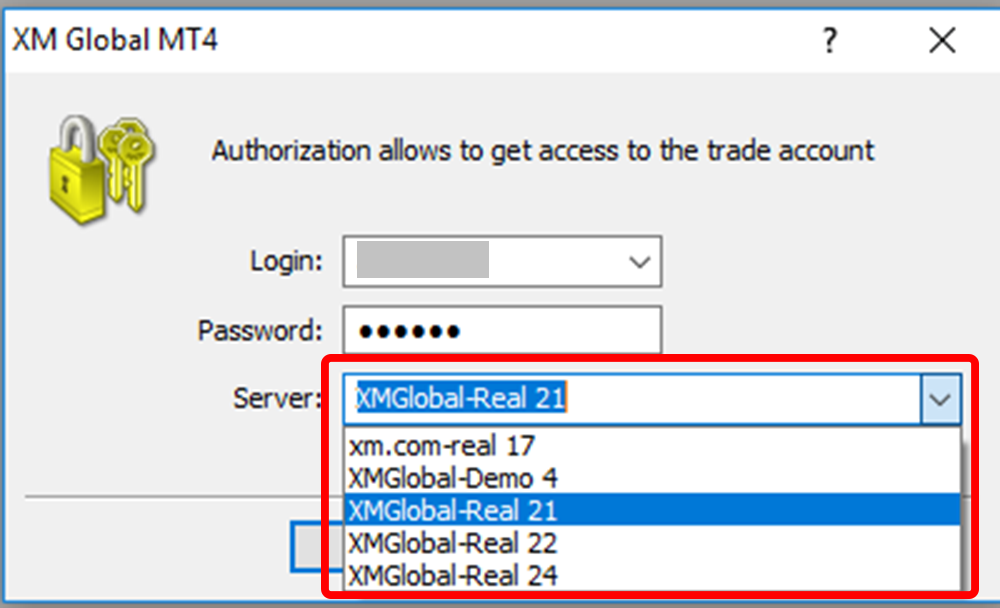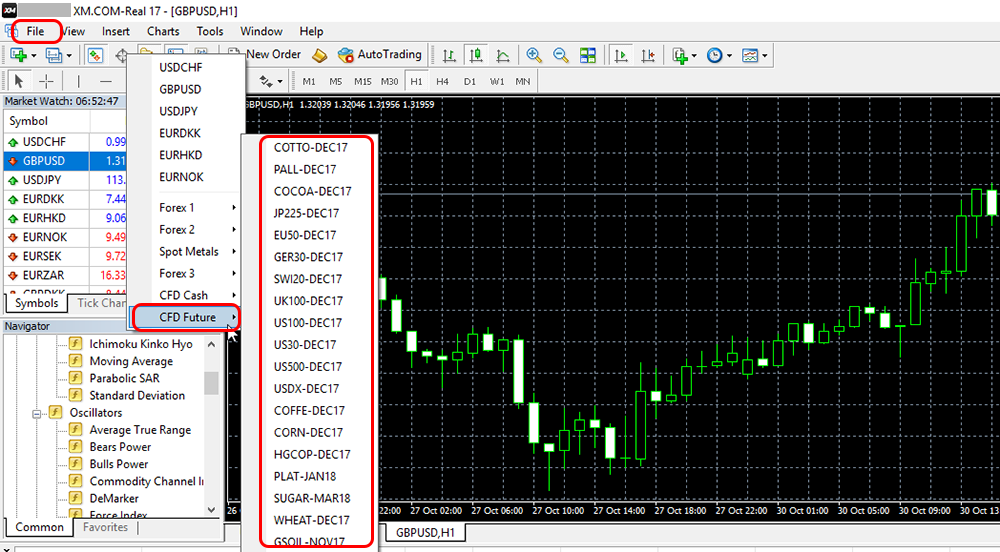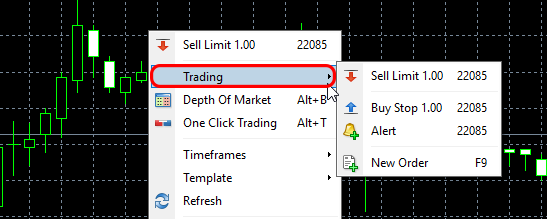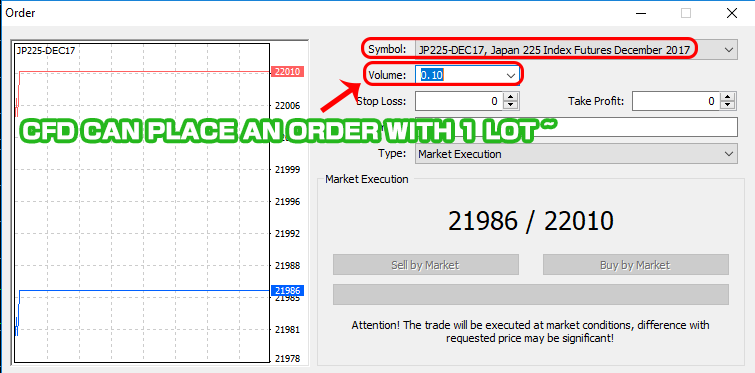Cause and solution in case order can not be processed because transaction link is not displayed on MT4 chart
There are cases where you have right clicked on the MT4 chart, but the trading link is not shown, or you click “place new order" on toolbar the order cannot be processed.
There are 4 main reasons for not being able to tap the “Trade on MT4” button or for the order link not to show even if right clicking on the charts.
Reason 1: Select the wrong server at log-in
If you choose the wrong server when signing into MT4 then you can still login but can not place orders.
When opening a new or additional account, you need to specify the server ID received by e-mail from XM Group and select the server ID that is matched with the number received.
The server ID recorded in the login information is received by email when you open the account.
If you have lost or forgotten your password, you will need to select and confirm each server number or contact XM Group English support.
Alternatively, you can transfer your investment to another new account and trade in MT4 by opening another account then transferring your bank account through that new account through My XM account.
(When logging in to my My XM account, you do not need a server number)
Related articles:How to resolve in case the server list is not available when logging into MT4
Reason 2: The displayed chart is not compatible with the account type
Forex brokers, 3 types of accounts are MICRO account, STANDARD account, ZERO account.
One person can own up to 8 accounts, but if you log into MT4 in different account types, you need to switch to a specific chart.
(Example) If you login to your MICRO account, you can not trade from chart displayed in the STANDARD account.
Right click on price table located in the upper right corner of MT4 screen → click “View all".
You can also display transaction screen by selecting the right chart for each account type from “File" in the upper menu of the MT4 screen → “New Chart".
Reason 3:Confirm Contract month in case CFD can not be traded
Where CFD can not be traded, it is likely that the order is expired.
The CFD term that you can trade is called the contract month. It is possible to trade up to the nearest maturity date depending on the time of the transaction.
You can place orders by selecting commodity CFDs for close deadline in the order of “File" → “New Chart".

After selecting a future CFD, the “Trading" link will be displayed by right-clicking on the new CFD chart, then you will be able to trade.
In addition, you can confirm the opening or expiration date of each CFD stock from the “calendar" tab located in The Commodity – Spread/Condition" of the XM Group official site.
Related articles:Solution to the problem when MT4 transaction screen becomes gray and orders cannot be placed
Reason 4: Check the lot number
The minimum number of lots used to place different orders depends on the CFD stock.
When entering a lot number that is lower than the minimum number, the Place Order button becomes gray and the order can not be placed.
- Forex
- Can place an order with 0.01 lot ~
- CFD
- Can place an order with 1 lot ~
Check the lot number entered in the “lot number" box on the order screen to see whether it is the minimum lot number.
With foreign exchange she can place orders from 0.01 ~, so if you enter the lot number “0.001" you can not press the order button.
Similar to the CFD stock, the number of lots that can be traded is 1 lot, so you can not press the Place Order button if the lot number is “0.1".