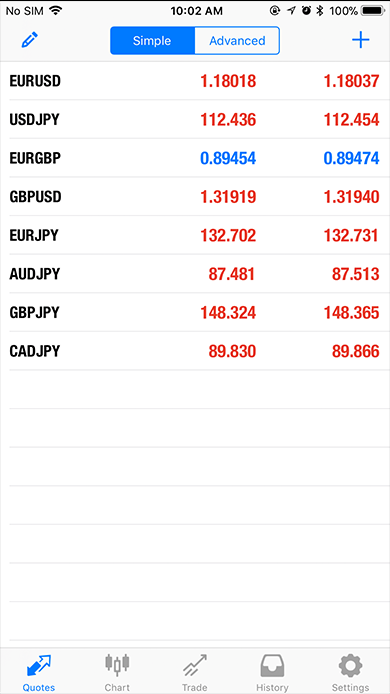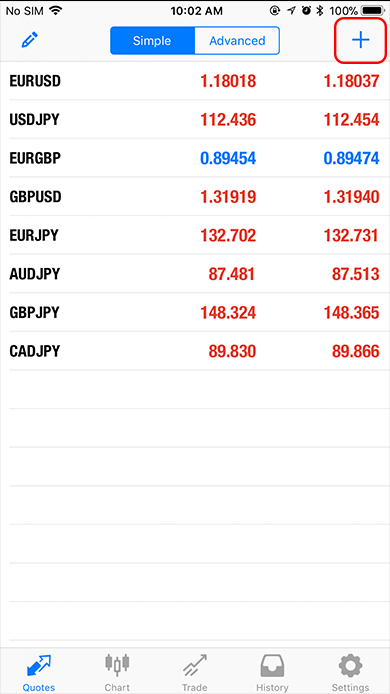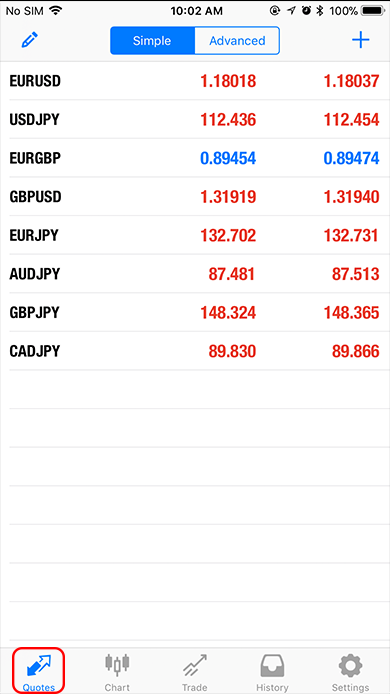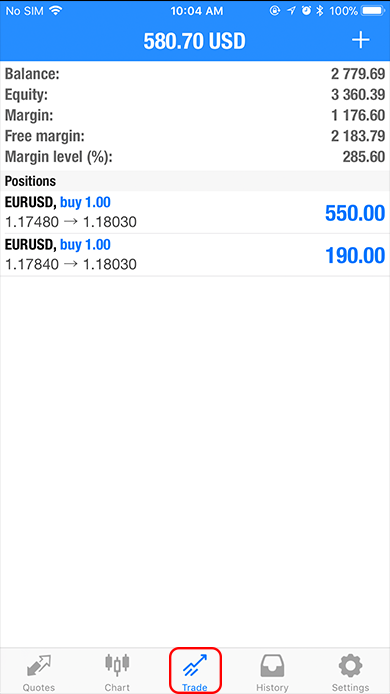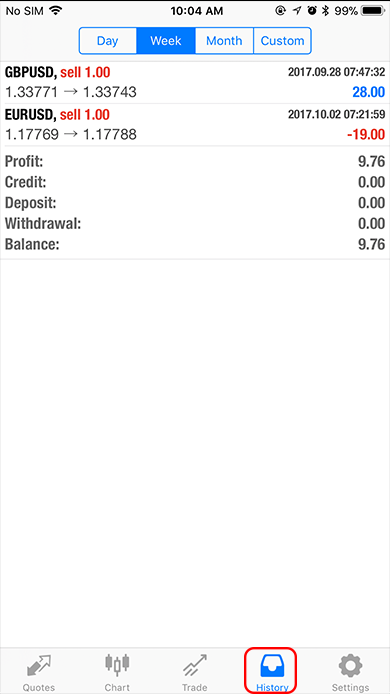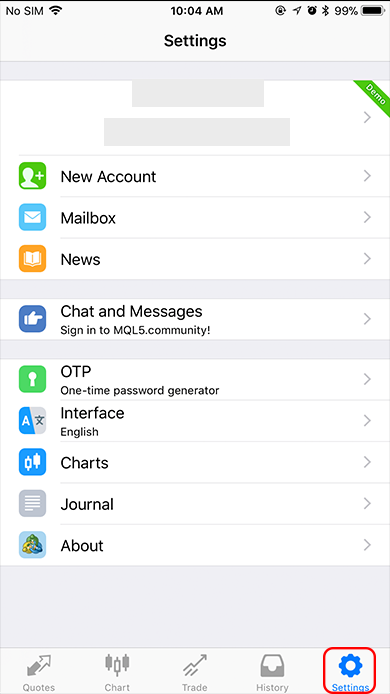How to view MT4 screen (iPhone version)
The article presents an introduction and describes how to view a simple MT4 (MetaTrader4) screen for the iPhone.
You can refer to how to view screen for Android version from this link.
MT4 iPhone version
Once MT4 is downloaded, the screen below will be shown.
Change the display of currency pairs in the middle of the screen
“Simple”, is the default setting.
When you touch the “Advanced Settings" button, you can display the Spread in details.
Pen icon on the screen
It is possible to delete or sort the order in which the currency pairs are displayed.
The screen will become easier to view if you delete unnecessary and non-traded currency pairs.
+ icon on the screen
You can add the currency pairs you want to display.
he displayed currency pairs
The 6 following currency pairs are Forex currency pairs for beginners.
- “EUR/USD (Euro / USD)”
- “USD/JPY (US Dollar / Japanese Yen )”
- “GBP/USD ( Pound/ US Dollar)”
- “EUR/GBP (Euro / Pound)”
- “USD/CAD (US Dollar / Canadian Dollar)”
- “AUD/USD (Australian Dollar / US Dollar)”
Minor currencies are less attractive to investors because spread is bigger therefore it is harder to make a profit.
So, these are the recommended currency pairs because you will be more profitable if you trade only with the major currencies, or the six currency pairs above.
Menu on the screen
- “Price” ・・・A list of currency pairs will be displayed.
- “Chart” ・・・A chart will be displayed.
- “Trading” ・・・Balance, asset or margin level, etc. will be displayed.
- “Past data” ・・・Transaction history will be displayed. You can also search the transaction history of each period.
- “Setting” ・・・Log in setup to another account will be displayed.
Price
By tapping on the desired currency pair from the currency pair list, you can jump to the trading screen or chart.
Also, you can confirm Spread or SwapPoint if you Details.
The chart
The chart will be displayed. You can also expand or collapse the chart.
Display indicator to change time and chart analysis.
You can also change the type and color of the chart from the settings.
In case you want to display charts of different currency pairs.
In case you want to display charts of different currency pairs, the chart will be displayed by returning to the price screen then touching the desired currency pair..
Trading
Information such as account balance will be displayed.
During trading, the order list you want to trade will be displayed.
You can change or close the order by pressing the order you have.
Past data
Display by default loss and profit summary within that daywill be displayed
You can view the profit and loss summary of that period or transaction history by touching “Week", “Month".
Setup
There are many ways to set up, but for basic usage there is only a trading account.
You can create many accounts on XM Forex broker. You can sign in to another account by touching trading account.
- Previous step